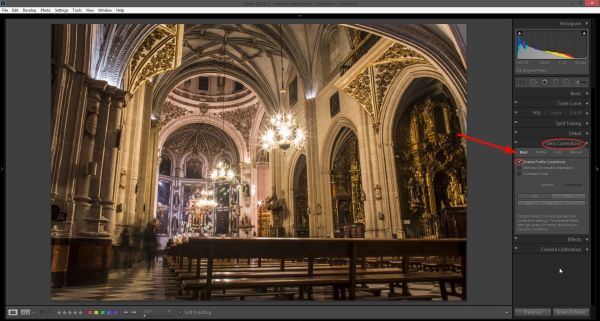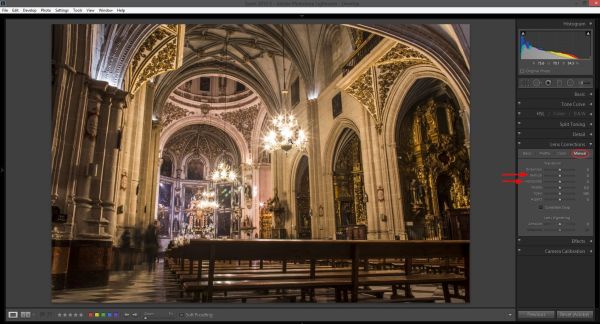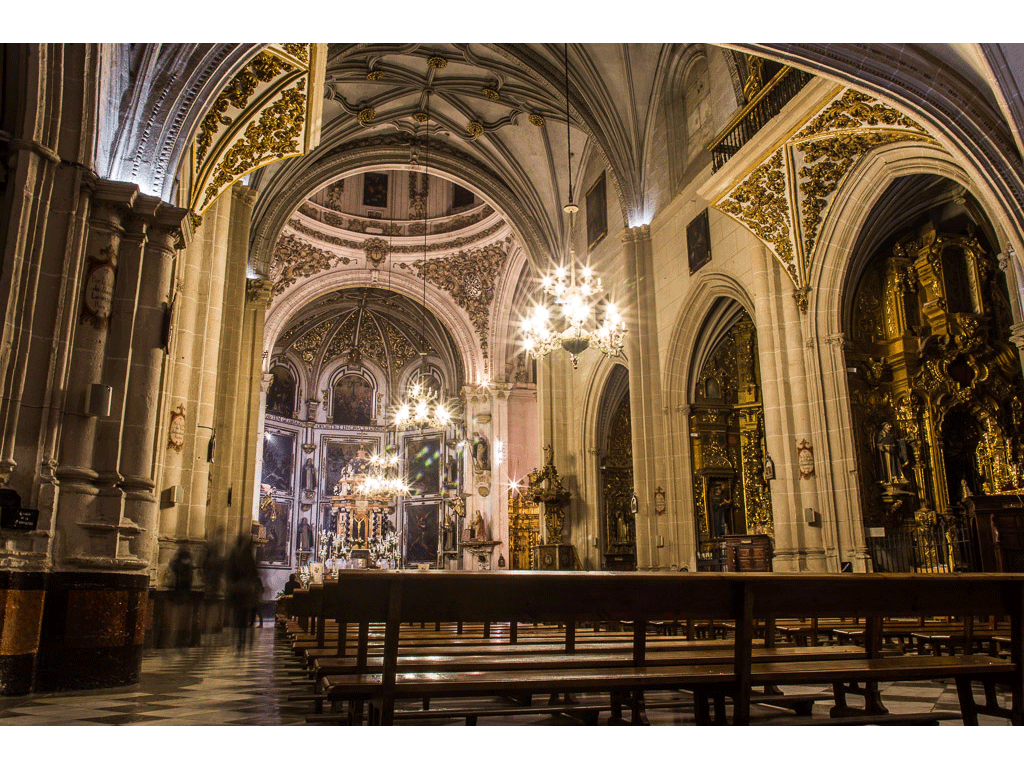One of my favorite lenses to use while traveling is my wide-angle lens.
It allows me to capture a lot of the scene and works especially well for landscape and architectural shots.
However, one issue with shooting wide is the distortion that naturally occurs from the lens and the perspective we shoot from. Sometimes it works well, giving a sense of perspective and exaggerating the size of the building, such as in the example above. But other times, it’s just distracting and needs to be fixed.
There are two ways to fix distortion in Lightroom: Automatic and Manual.