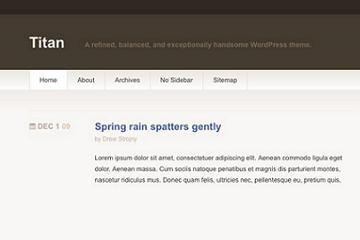So I’m assuming most of you have WordPress blogs or are thinking about switching over to WP.
For a long time I’ve hesitated really playing with my blog because when I look at code in backend–html and php–I always think the same thing–“I’m gonna kill my blog if I mess with this.”