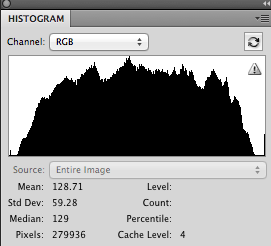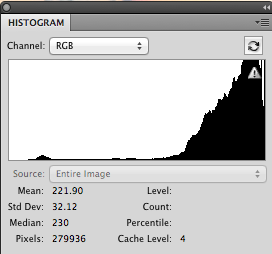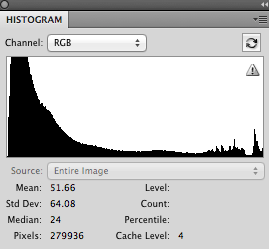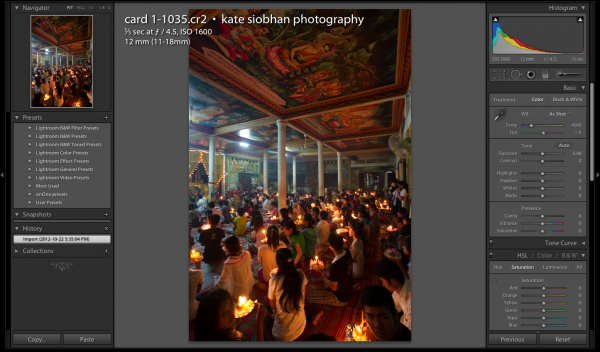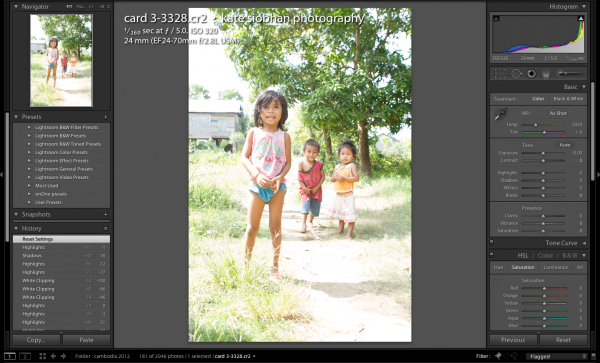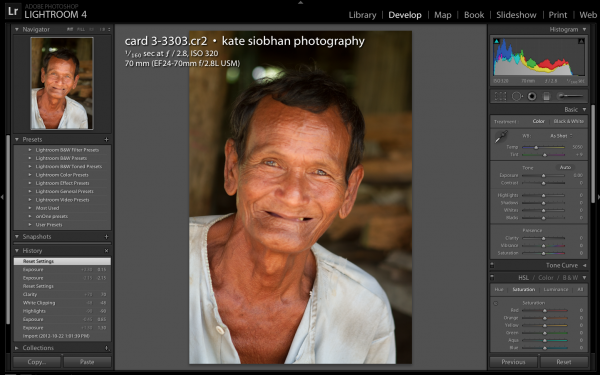Let’s say you’ve got a good grasp of exposure. Maybe you’re even mastering exposure locking or the exposure triangle. Or maybe you’ve been doing that for a while, but sometimes return home from a shoot to find shots that looked great in camera are dull, lifeless, underexposed, overexposed, or overall just…blah?
It’s time for two things: One, stop trusting your LCD, and two, enter the histogram.